Clicking with DwellClick
Single Clicking
Move the pointer to the position on the screen where you want to click and wait a moment. DwellClick will do a single click.
Change the delay in Preferences → Clicking.
Tips: Relax, and make gentle movements. After each click, just leave the pointer where it is until you want to click somewhere else. With practice, you will probably find dwell clicking starts to feel very natural.
Double-Clicking and Control-Clicking
Press Fn to show the pop-up panel and then choose double click or control-click.
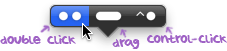
You can also use the keyboard to perform clicks. For example, you could set the F2 key to double click. See Preferences → Keyboard.
Preventing Clicks
Press Esc while you are moving the mouse to tell DwellClick not to click next time you stop.
You can also configure DwellClick not to click when you keep your finger on the multi-touch trackpad. See Preferences → Advanced.
False-click avoidance
DwellClick is aware of situations where it would be inappropriate to generate a click. These are:
- In the menu bar, when you already have a menu open.
- In the corners of the screen, so as not to interfere with Exposé’s hot corners.
- At the bottom and sides of the screen, so as not to interfere with a hidden dock.
- As you perform any gesture on a multi-touch trackpad.
- Just after the your use the scroll wheel on a mouse (or the scroll gesture on Magic Mouse).
- Just after the active application has been switched.
- Just after the pen has been lifted from a graphics tablet.
- Just after the Esc key has been pressed.
